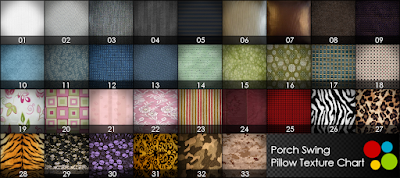:::OBF::: Couple Porch Swing - Type B (Texture Change)Features:
- Porch Swing (3 Prims) Comes with Swing Stand (2 Prims) / Palm Tree Stand (3 Prims).
- Smooth Swinging While Sitting.
- 4x2 Animations for Single / 3x2 for Alone / 13 Sets for Couple.
- Swap Feature for Couple: No need to reseat yourself if you sit in the wrong position.
- 14 Types of Textures for Swing / 33 for Pillows.
Prims: 5
Permissions: trans / NO mod / NO copy
 CHANGE POSE/ ADJUST SITTING POSITION
CHANGE POSE/ ADJUST SITTING POSITIONClick a swing to open menu.
- 2-seater.
- [Single Sits]: 4 animations on the left and right each.
- [Alone M / F]: 3 animations for male and female each.
- [Couple M / F]: 13 sets of couple animation.*1
- [SWAP]: Swap a seat without reseating yourself.
- [ADJUST]: Up to the last 400 user's personal adjustments (position / rotation) will be stored until the memory is full.*2
*1. Couple pose / animation will synchronize.
*2. at which point the oldest 10 are removed to make room for new ones. (the owner's adjustments take memory storage priority). OPTIONS
OPTIONSSWING:
WITHOUT SITTING, click a rope to open menu.
- [Swing]: 14 textures.
- [Pillows]: 33 textures.
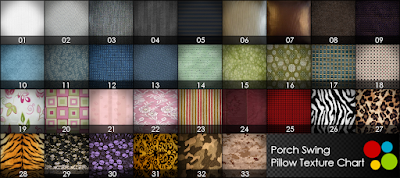
STAND:
Click shadow of a stand to open menu.
- [Stand]: 14 textures.
- [Shadow]: Show / Hide shadow.
STAND - PALM TREE:
Click palm leaves to open menu.
- [Sound]: 3 types of wave sound. (Lakeshore / Seashore1 / Seashore2).
- [OFF]: Turn off wave sound.
- [Shadow]: Show / Hide shadow.
 TINT WITH COLOR PICKER HUD
TINT WITH COLOR PICKER HUD Attach ":::OBF::: Color Picker HUD" (default on Top-left) and click color palette. You can freely pick up color, like on Second Life edit tool.
 RESTRICTED OWNER MENU
RESTRICTED OWNER MENULEFT-CLICKHOLD on a swing to open menu. (OWNER ONLY).
- [Access]: Toggle sitter access mode (Owner / Group*3 / Public).
- [Expressions]: Toggle facial expressions (On / Off).
- [Reload MPS]: Reset pose system scripts.
*3. While in group mode, the group allowed is determined by the one set for the object.To set an object to the group:
- Right-click the object and select "Edit".
- Under the "General tab", click the Edit [Wrench] button.
- Select a group. The object is set to this group.
And a sitter needs to activate the appropriate group to sit.
To activate the group tag:
- Select "Communicate" > "My Groups" from the menu at the top of the Viewer.
- Right-click on the name of the group you wish to make active.
- Click "Activate".
- The group name changes to bold to indicate that it is active.